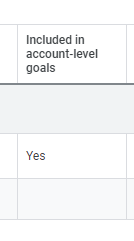Duplicate Conversion Tracking in Google Ads: How To Check Your Account
It's not uncommon to encounter Google accounts with duplicate conversation tracking. Most of them have at least two active pixels, and some even have three or more. These duplicates can distort the accuracy of your campaign's performance data, leading to wasted ad spend.
Review your ad account by following these steps, with screenshots provided as a guide through the process.
Start by going to "Tools and Settings", then select "Conversions" under Measurement.
This will lead you to a summary page of conversion actions depending on the selected date filter. Click on “View all conversion actions”
Have a look at the "Included in account-level goals" column. If you see multiple conversion actions with a "Yes" status, there's a high chance that you're facing a duplicate tracking issue. These duplicates might be recording the same conversions more than once, inflating your campaign data.
Next, check the "Repeat rate" column. Ideally, this value should be close to 1, indicating a low rate of duplicate purchases being reported. However, this is not perfect and a repeat rate close to 2 or higher is a sign of implementation issues causing duplicate purchase reporting. Keep in mind that a "perfect" 1.00 repeat rate is highly unlikely, given the nature of tracking variations.
Return to your campaigns view and navigate to "Segment > Conversions > Conversion action".
If you find that more than one conversion action is contributing to the value of "conversions," it confirms the presence of a duplicate tracking issue.
If a duplicate conversion tracking has been detected in your account, don't worry; we've got you covered. Reach out for assistance or guidance in resolving the problem.
This content produced in partnership with www.growthzacks.com.